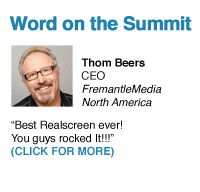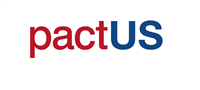You are not currently viewing the most recent Realscreen West. Go to Realscreen West 2023.
Frequently Asked Questions
GENERAL CONFERENCE REGISTRATION
What does my general conference registration include?
General registration includes access to sign-up sessions including Speed Pitching, Luncheon Roundtables, 30 Minutes With and Meet an Expert (sign-up is required through ![]() ), general delegate networking events plus the delegate list with contact information.
), general delegate networking events plus the delegate list with contact information.
What are the ways to register?
Please feel free to use our easy online registration here.
Alternatively, you can contact Joel Pinto via email at jpinto@brunico.com or via phone at +1-416-408-2300 x650.
I want to purchase more than one ticket, but I don't have the names of the attendees yet. What are my options?
Please contact Joel Pinto via email at jpinto@brunico.com or via phone at +1-416-408-2300 x650.
I have already registered but am unable to attend. What are my options?
Should you be unable to attend this event, we require notice in writing (rswestcustomercare@brunico.com) on or before May 3, 2013 at 5pm, ET. Cancellations made after this date will not be eligible for a refund. All cancellations are subject to an administration fee equal to 50% of the invoiced purchase price. All prices are quoted in US$. Your registration may be transferred to another individual at no charge. Should you wish to transfer your registration to another person, please inform us by email to rswestcustomercare@brunico.com, a minimum of 48 hours prior to the event. The following details will be required: (*Mandatory) *Name of Attendee taking your spot, *Title of Attendee, Direct Phone and Fax Number, *Email Address, and *Company Details (*Name, *Address, Website and *Phone and Fax Numbers). If for any reason whatsoever the conference is cancelled, the liability of Brunico Marketing Inc. shall be limited to reimbursement of the conference fees. Producer reserves the right, with reasonable notice, to change program dates and venues and assumes no liability for the changes.
Why is my email address required?
We need your email address to provide you with your registration confirmation email that includes your ![]() link and also to send your e-invoice. Your email information is private and is not given to other delegates.
link and also to send your e-invoice. Your email information is private and is not given to other delegates.
When do I receive my registration badge/ticket?
Badges and delegate packages may be picked up from the registration desk on the day of the event. Please note that we do not send out physical tickets. On Wednesday, June 5, registration will open at 8:00 am and close at 4:30 pm. On Thursday, June 6, registration will open at 8:00 am and close at 3:45 pm.
Will I receive a receipt/invoice?
Once your registration has been processed, an invoice will be sent to you via email within 24 to 48 hours upon receipt. If you have misplaced your invoice, please contact rswestcustomercare@brunico.com to have it resent.
Who is Brunico Marketing Inc.?
The conference is produced by Brunico Marketing Inc., a subsidiary of Brunico Communications Ltd., which publishes KidScreen Magazine, Realscreen Magazine, Playback and Strategy Magazine.
GENERAL
How can I see the delegate list?
You can view the delegates by clicking the ‘Delegates’ tab on the Realscreen West website.
Follow these steps to view or download a delegates list from ![]() .
.
- Go to your
 home page
home page - Click the ‘Delegates/Search’ The delegates will already be displayed in the view option.
- Click ‘Export’ to download the delegates list to an excel spreadsheet
From this menu, you can also search for specific delegates.
Will there be any networking parties?
Yes, following the last session of each day there will be a networking cocktail party.
What is ![]() ?
?
It is an online interactive tool designed to help you get a jumpstart on your networking. Registered delegates can search and send messages to each other months in advance of the event. Set up meetings, identify common interests... build partnerships!
How do I get my login info?
Your login information will be sent to you in your confirmation email following registration. Your username is the email address that you gave us upon registration. If you have misplaced your password, please contact Customer Care to have it resent at rswestcustomercare@brunico.com.
Can I change my password to something I can easily remember?
Yes. Please follow these steps to change your password:
- Go to your
 home page
home page - Click the ‘Settings’ tab on the left hand side of your screen
- You will be able to change your password there
Note: Once you log-in to ![]() from your usual computer, it will automatically log you in each time afterwards.
from your usual computer, it will automatically log you in each time afterwards.
How do I sign up for "Speed Pitching"?
Please go to your ![]() home page and follow the instructions below:
home page and follow the instructions below:
- In your
 you will see a navigation bar on the top: Click on "Events".
you will see a navigation bar on the top: Click on "Events". - From the drop down menu select "Realscreen West".
- From the menu bar select "Content". From the drop down menu select "Agenda". This will take you to the conference agenda.
- On the left hand side there is a session legend. Select "Speed Pitching".
- This brings up the Speed Pitching selections page.
- Select the Speed Pitching session for either June 5 or 6.
- This brings up your selected session page. In the right hand corner there is a green button labelled "Selections". Click on this button to get to the sign-up page.
- After clicking on "Selections" a grid will generate. You will see all the Speed Pitching hosts who you will be able to choose. (Note: You can choose up to three Speed Pitching slots)
- In each time slot you will see "Sign-Up" under each host. Please click on the slot you would like.
- A message will appear saying "signed up" along with “unselect" in the event that you have made the selection in error.
How do I sign up for “30 Minutes With...”?
No advance sign-up is required for 30 Minutes With..., however, you can use your personal agenda in ![]() to plan your attendance at any 30 Minutes With session.
to plan your attendance at any 30 Minutes With session.
- From the drop down menu select "Realscreen West".
- From the menu bar select "Content". From the drop down menu select "Agenda".
- On the left hand side there is a session legend. Select "30 Minutes With...".
- Select the 30 Minutes With session you want to attend.
- This brings up your selected session page. In the right hand corner there is a blue button labelled "Sign Up". Click on this button to select the session.
- A text box appears with a check mark notifying you that you are now signed up to this session.
How many “30 Minutes With...“ sessions can I sign up for?
There is no limit to the number of 30 Minutes With... sessions you can attend during the event.
How do I sign up for "Luncheon Roundtables"?
Selection opens Wednesday May 8th 2013 at 11:00AM (ET).
Please go to you ![]() and follow the following instructions
and follow the following instructions
- In your
 , you will see a navigation bar on the top: Click on "Events".
, you will see a navigation bar on the top: Click on "Events". - From the drop down menu select "Realscreen West".
- From the menu bar select "Content". From the drop down menu select "Agenda".
- On the left hand side there is a session legend. Select "Luncheon Roundtables."
- This brings up the Luncheon Roundtable selections page.
- Select the Luncheon Roundtable session for either June 5 or 6.
- This brings up your selected session page in the right hand corner there is a green button labelled "Selections”. Click on this button to get to the sign-up page.
- Single-click on the "SIGN UP" icon beside the table host you wish to attend (a maximum of 1 Roundtable).
- A message will appear saying "signed up" along with an "unselect" box in the event that you have made the selection in error.
How do I sign up for "Meet a Mentor"?
Selection opens Wednesday May 5th 2013 at 11:00AM (ET).
Please go to your ![]() home page and follow the instructions below:
home page and follow the instructions below:
- Once in your
 , you will see a navigation bar on the top: Click on "Events".
, you will see a navigation bar on the top: Click on "Events". - From the drop down menu select "Realscreen West".
- From the menu bar select "Content". From the drop down menu select "Agenda".
- On the left hand side there is a session legend. Select "Meet a Mentor".
- Click on the Meet a Mentor session you would like to attend.
- This brings up your selected session page. In the right hand corner there is a blue button labelled "Sign Up". Click on this button to select the session.
- A text box appears with a check mark notifying you that you are now signed up to this session.
How do I sign up for "Meet an Expert"?
Selection opens Wednesday May 15th 2013 at 11:00AM (ET).
Please go to your ![]() home page and follow the instructions below:
home page and follow the instructions below:
- Once in your
 , you will see a navigation bar on the top: Click on "Events".
, you will see a navigation bar on the top: Click on "Events". - From the drop down menu select "Realscreen West".
- From the menu bar select "Content". From the drop down menu select "Agenda".
- On the left hand side there is a session legend. Select "Meet an Expert".
- Click on the Meet an Expert session you would like to attend
- This brings up your selected session page. In the right hand corner there is a blue button labelled "Sign Up". Click on this button to select the session.
- A text box appears with a check mark notifying you that you are now signed up to this session.
What can I do if during sign up I didn't make it into the session I wanted?
Don't panic! We encourage you to check ![]() frequently as delegates sometimes make changes to their personal agenda, which may leave a session slot open. Also, you are welcome to check with our room monitor, located outside the speed pitching session room, to see if space is available.
frequently as delegates sometimes make changes to their personal agenda, which may leave a session slot open. Also, you are welcome to check with our room monitor, located outside the speed pitching session room, to see if space is available.
Can I cancel a session after I have already selected it?
Yes. To cancel a session, log into your ![]() account and unselect the session from your personal agenda.
account and unselect the session from your personal agenda.
How can I send a message to another registered delegate?
To send a message, please follow these instructions:
- Go to your
 home page
home page - Click the ‘Messages’ tab along the left hand side of your screen. Your inbox will be displayed.
- Click the ‘Compose a Message’ tab on the top right hand of side of your screen.
- Search for your delegate by name or view the delegates list
- Click ‘Send a Message’ to the delegate you wish to communicate with
- Compose your message in the field provided
Where does the email go to, their personal email address or to their email?
The message is delivered to the delegate's ![]() inbox.
inbox.
Can I email more than one person at a time?
To avoid receiving unnecessary spam, you do not have the ability to send mass emails to the delegates.
Can I receive notification to my external email address, that another delegate has sent me a message?
Yes, if you are sent a message on the ![]() platform, a notification will be sent to your personal email address.
platform, a notification will be sent to your personal email address.
How do I upload my Photo?
- Go to your
 home page
home page - Click the ‘Profile’ tab along the left hand side of your screen. Your profile information tabs will be displayed.
- Select ‘photo.’ There will be a silhouette displayed as well as the ‘Add Photo’ icon.
- Click the ‘Add Photo’ icon and browse files on your computer to select and upload