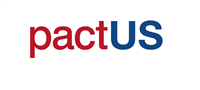Frequently Asked Questions
You are not currently viewing the most recent Realscreen West. Go to Realscreen West 2023.
Frequently Asked Questions
- What does my conference pass include?
- What are the ways to register?
- I have already registered but am unable to attend. What are my options?
- Why is my email address required?
- Will I receive a receipt/invoice?
- Who is Brunico Marketing Inc.?
- What is
 ?
? - What is included in the premium version of
 included with the Live Premium pass?
included with the Live Premium pass? - How do I get my login info?
- Can I change my password to something I can easily remember?
- How do I upload my photo?
- How do I submit a project?
- How can I see the delegate list?
- How can I send a message to another registered delegate?
- Where does the email go to, their personal email address or to their email?
- Can I email more than one person at a time?
- Can I receive notification to my external email address, that another delegate has sent me a message?
- How do I view my agenda and sign up for regular sessions?
- How do I sign up for “Speed Pitching”?
- How do I sign up for 30 Minutes With...?
- What can I do if during sign up I didn't make it into the session I wanted?
- Can I cancel a session after I have already selected it?
GENERAL CONFERENCE REGISTRATION
What does my conference pass include?
Live Pass includes access to keynotes, panels, case studies and 30 Minutes With sessions, plus access to the  platform to contact delegates.
platform to contact delegates.
Live Premium Pass includes access to keynotes, panels, case studies and 30 Minutes With sessions along with the opportunity to sign-up to Speed Pitching sessions (sign-up is required through  ), plus access to the
), plus access to the  platform to contact delegates. To learn more about your Live Premium pass benefits click here.
platform to contact delegates. To learn more about your Live Premium pass benefits click here.
What are the ways to register?
Please feel free to use our easy online registration here. Alternatively, you can contact Maggie Wilkins mwilkins@brunico.com or via phone at 416-408-2300 x539.
I have already registered but am unable to attend. What are my options?
Should you be unable to attend this event, cancellations will not be eligible for a refund however you will be able to transfer your registration to another individual. All prices are quoted in USD$. Should you wish to transfer your registration to another person, please inform us by email (rslivecustomercare@brunico.com), a minimum of 24 hours prior to the event.
If for any reason whatsoever the event is cancelled, the liability of Brunico Communications Ltd. shall be limited to reimbursement of the event fees. Producer reserves the right, with reasonable notice, to change program dates and venues and assumes no liability for the changes. NOTE: Registration fees must be paid in full in order to gain entry to the event. No exceptions will be made.
Why is my email address required?
We need your email address to provide you with your registration confirmation email and your e-invoice. Your email information is private and is not given to other delegates.
Will I receive a receipt/invoice?
Once your registration has been processed, an invoice will be sent to you via email within 24 to 48 hours upon receipt. If you have misplaced your invoice, please contact rslivecustomercare@brunico.com to have it resent.
Who is Brunico Marketing Inc.?
The conference is produced by Brunico Marketing Inc., a subsidiary of Brunico Communications Ltd., which publishes Kidscreen Magazine, Realscreen Magazine, Playback and Strategy Magazine.
What is  ?
?
The online interactive tool designed to help you get a jumpstart on your networking. Registered delegates can search and send messages to each other months in advance of the event. Set up meetings, identify common interests...build partnerships!
How do I get my login info?
Your user name is the email address that you gave us upon registration. If you have misplaced your password, you can reset it here: xchange.realscreen.com/account/forgotpassword.
What is included in premium version of  included with the Live Premium pass?
included with the Live Premium pass?
The premium upgrade to  with the Live Premium Pass includes:
with the Live Premium Pass includes:
- Three (3) premium project upgrades for six-months ($225 value)
- Ability to add pitch materials including HD video, pitch bible, one-sheet, plus additional assets
- Real-time reporting on which buyers have viewed your project and their stated interest level
To learn more about your Live Premium pass benefits click here.
Can I change my password to something I can easily remember?
Yes. Please follow these steps to change your password:
- Go to your
 Home Page
Home Page - On the top right of the screen, you will see your name and profile picture (if you have uploaded one). Clicking on the arrow beside your name will show you the menu.
- Here you type your old password and then choose a new one that can be easily remembered.
Note: Once you log-in to  from your usual computer, it will automatically log you in each time afterwards.
from your usual computer, it will automatically log you in each time afterwards.
How do I upload my photo?
- Go to your
 home page
home page - Click the small icon beside your name on your profile
- Select Photo from the navigation bar at the top, and then click the Add Photo button to browse for the picture you would like to use from your desktop
- Follow the on-screen instructions to crop your photo, and when you are satisfied with it, click Upload to post it
How do I submit a project?
Access a detailed step-by-step guide on how to submit a project in  here.
here.
- Go to your
 profile
profile - On your profile page click on +Add your Projects in the Projects section
- Fill out all the details related to your project in every project detail tab and then click Create Project
To unlock Pitch Materials and Buyer Reporting, please upgrade your Live pass to a Live Premium pass.
How can I see the delegate list?
Access a detailed step-by-step guide on how to view and download the delegate list in  here.
here.
Registered delegates will have access to Realscreen Live's online networking tool,  , which also allows you to contact other delegates through our private messaging system.
, which also allows you to contact other delegates through our private messaging system.
To view delegates, please follow these steps:
- Go to your
 Home Page
Home Page - Under the
 logo on the left, you will see a menu. Under Realscreen Live, you will see “Delegates”.
logo on the left, you will see a menu. Under Realscreen Live, you will see “Delegates”. - Please click on “Delegates”
- Here you can search “All Delegates” or individual delegates by using our search parameters.
- You can export the list using Microsoft Excel.
How can I send a message to another registered delegate?
Access a detailed step-by-step guide on how to send a message in  here.
here.
To send a message, please follow these instructions:
- Go to your
 home page and in the left hand menu, click "messages", then "compose". Search for the individual that you would like to message. Hover over their photo and click the envelope icon.
home page and in the left hand menu, click "messages", then "compose". Search for the individual that you would like to message. Hover over their photo and click the envelope icon. - This generates your email to be composed.
- Here you can search by name or company of the delegate you wish to compose to
Where does the email go to, their personal email address or to their email?
It depends on the email preference each delegate has chosen.
Can I email more than one person at a time?
To avoid receiving unnecessary spam, you do not have the ability to send mass emails to the delegates.
Can I receive notification to my external email address, that another delegate has sent me a message?
Access a detailed step-by-step guide on how to manage account and notifications settings in  here.
here.
Yes. If you want to receive a message in your personal mailbox (outlook, hotmail, etc), please follow these instructions:
- Go to your
 Home Page.
Home Page. - On the top right of the screen, you will see your name and profile picture (if you have uploaded one). Clicking on the arrow beside your name will show you the menu.
- Choose "Account Settings", then "Notificiations".
- Here, you can indicate your message notification preferences.
How do I view my agenda and sign up for regular sessions?
Access a detailed step-by-step guide on how to view your agenda and adding sessions to your personal calendar in  here.
here.
In order to sign up for a session you must be signed in to your  account and then follow these steps:
account and then follow these steps:
- Click on Agenda on the left-hand side of the page
- Select the session you want to attend
- Click on the blue Add to my Agenda
How do I sign up for “Speed Pitching”?
Access a detailed step-by-step guide on how to sign up for Speed Pitching in  here.
here.
Speed Pitching will open for first-come, first-served sign up beginning Thursday, May 21, 2020 at 11:00am ET where delegates will be able to select a maximum of one (1) spot. This maximum will be in place until Monday, May 25 at 10:59am ET.
At 11:00am ET on Monday, May 25, delegates will then have access to select up to one (1) additional pitching spot among the remaining spots available on a first-come, first-served basis until sign ups close on Wednesday, May 27 at 5:00pm ET.
A delegate will not exceed two (2) pitching slots on their personal agenda.
• For Speed Pitching sessions, if the SPEAKER/HOST has technical issues and the bulk of the session is not able to be executed/provided, Realscreen Live will make all attempts to offer a rescheduled session at a later date (that is convenient to the SPEAKER/HOST and to REALSCREEN LIVE/BRUNICO MARKETING INC). Realscreen Live will have NO liability to reschedule that session or refund fees.
• If the ATTENDEE has technical issues and the bulk of the session is not able to be executed/provided, Realscreen Live will have NO liability to reschedule that session or refund fees.
How do I sign up for 30 Minutes With...?
No advance sign-up is required for 30 Minutes With. Access to each session is limited to 75 delegates to maintain an intimate vibe. Delegates will be admitted first-come, first-served until the room capacity is reached.
What can I do if during sign up I didn't make it into the session I wanted?
Don't panic! We encourage you to check  frequently as delegates sometimes make changes to their personal agenda, which may leave a session slot open.
frequently as delegates sometimes make changes to their personal agenda, which may leave a session slot open.
Can I cancel a session after I have already selected it?
Yes. To cancel a session please go to your  home page and follow the instructions below:
home page and follow the instructions below:
- Click on the green checkmark underneath the session title that you want to cancel
- A dialogue box pops up advising you that you are requesting to remove the session from your personal agenda
- Click yes and the session will be removed